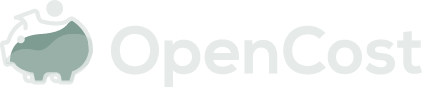OpenCost Setup
OpenCost requires Prometheus for scraping metrics and data storage. Follow the steps below to install OpenCost.
Quick Start Installation
These commands will get you started immediately with OpenCost.
Install Prometheus
helm install my-prometheus --repo https://prometheus-community.github.io/helm-charts prometheus \
--namespace prometheus --create-namespace \
--set pushgateway.enabled=false \
--set alertmanager.enabled=false \
-f https://raw.githubusercontent.com/opencost/opencost/develop/kubernetes/prometheus/extraScrapeConfigs.yaml
Install OpenCost
kubectl apply --namespace opencost -f https://raw.githubusercontent.com/opencost/opencost/develop/kubernetes/opencost.yaml
That is all that is required for most installations. You can proceed to testing for verifying your installation.
For a more detailed setup tutorial, continue to the next section.
Prerequisites: Prometheus
For express installation of Prometheus use the following command:
helm install my-prometheus --repo https://prometheus-community.github.io/helm-charts prometheus \
--namespace prometheus --create-namespace \
--set pushgateway.enabled=false \
--set alertmanager.enabled=false \
-f https://raw.githubusercontent.com/opencost/opencost/develop/kubernetes/prometheus/extraScrapeConfigs.yaml
This Prometheus installation is based on the Prometheus Community Kubernetes Helm Chart and by default your Prometheus may scrape unnecessary metrics. For production, you may refer to the Kubecost user metrics list to filter with keep and for reference look at the scrape config in the Kubecost installation chart.
If you are going to connect existing Prometheus instance which is already consuming KSM metrics, please consider visiting this page about KSM metrics emission because OpenCost currently implements the same architecture and you might get overlapping metrics.
Providing your own Prometheus
If you want to use your own Prometheus:
- Set the PROMETHEUS_SERVER_ENDPOINT environment variable to the address of your Prometheus server.
- Add the scrapeConfig to it, using the preferred means for your Prometheus install (ie.
-f https://raw.githubusercontent.com/opencost/opencost/develop/kubernetes/prometheus/extraScrapeConfigs.yaml).
Installing OpenCost
If you used the Prometheus install command from Prerequisites, the command below will install OpenCost on your cluster:
kubectl apply --namespace opencost -f https://raw.githubusercontent.com/opencost/opencost/develop/kubernetes/opencost.yaml
Testing
Once your OpenCost has been installed, wait for the pod to be ready and port forward with:
kubectl port-forward --namespace opencost service/opencost 9003 9090
To verify that the UI and server are running, you may access the OpenCost UI at http://localhost:9090.
To verify that the server is running, access http://localhost:9003/allocation/compute?window=60m
You can see more API Examples or use kubectl cost:
kubectl cost --service-port 9003 --service-name opencost --kubecost-namespace opencost --allocation-path /allocation/compute \
namespace \
--window 5m \
--show-efficiency=true
Output:
+---------+---------------+--------------------+-----------------+
| CLUSTER | NAMESPACE | MONTHLY RATE (ALL) | COST EFFICIENCY |
+---------+---------------+--------------------+-----------------+
| | opencost | 18.295200 | 0.231010 |
| | prometheus | 17.992800 | 0.000000 |
| | kube-system | 11.383200 | 0.033410 |
+---------+---------------+--------------------+-----------------+
| SUMMED | | 47.671200 | |
+---------+---------------+--------------------+-----------------+
Updating OpenCost
To update your OpenCost to the most recent version, using a previously unmodified opencost.yaml manifest, enter the following command. This will update OpenCost to the latest version.
kubectl -n opencost rollout restart deployment
To check logs to verify the version of your OpenCost:
$ kubectl logs -n opencost deployment/opencost | head
2022-09-02T18:20:34.327989163Z ??? Log level set to info
2022-09-02T18:20:34.328206357Z INF Starting cost-model (git commit "x.xx.x")
Sidegrading OpenCost
If you wish to modify OpenCost to a previous version, start with the following command in order to modify the opencost.yaml manifest:
In the line quay.io/kubecost1/kubecost-cost-model:latest, change latest to the desired version number in the format prod-x.xx.x. Then enter the following command to apply the updated opencost.yaml manifest:
$ kubectl apply -f opencost.yaml -n opencost
namespace/opencost unchanged
serviceaccount/opencost unchanged
clusterrole.rbac.authorization.k8s.io/opencost unchanged
clusterrolebinding.rbac.authorization.k8s.io/opencost unchanged
deployment.apps/opencost configured
service/opencost unchanged
Finally, check the logs to verify the version of your OpenCost has successfully been changed:
$ kubectl logs -n opencost deployment/opencost | head
2022-09-02T18:20:34.327989163Z ??? Log level set to info
2022-09-02T18:20:34.328206357Z INF Starting cost-model (git commit "x.xx.x")
Deleting OpenCost
To delete OpenCost, enter the following command:
kubectl delete -f https://raw.githubusercontent.com/opencost/opencost/develop/kubernetes/opencost.yaml
Troubleshooting
If you get an error like this, check your Prometheus target is correct in the OpenCost deployment.
Error: failed to query allocation API: failed to port forward query: received non-200 status code 500 and data: {"code":500,"status":"","data":null,"message":"Error: error computing allocation for ...
Negative values for idle: ensure you added the scrape target (above) for OpenCost.
Enabling Debugging
With the v1.100 release you can temporarily set the log level of the OpenCost container without restarting the Pod. You can send a POST request to /logs/level with one of the valid log levels. This does not persist between Pod restarts, Helm deployments, etc. Here's an example:
curl -X POST \
'http://localhost:9003/logs/level' \
-d '{"level": "debug"}'
A GET request can be sent to the same endpoint to retrieve the current log level.
Managing OpenCost with Helm
There is now a community-supported Helm chart with extensive customization settings exposed via the values.yaml. The Helm installation still assumes an existing Prometheus installation. The following commands work with the https://github.com/opencost/opencost-helm-chart repository checked-out locally and modified the values.yaml with your own local changes (alternatively you may keep them in a separate, source-controlled file).
Installing OpenCost with Helm
helm install opencost . --namespace opencost --create-namespace -f values.yaml
Upgrading OpenCost with Helm
helm upgrade opencost . --namespace opencost -f values.yaml
Sidegrading with Helm
If you wish to override the version of OpenCost installed by the Helm chart (downgrading or alternate versions), update the values.yaml to set the tag of the downloaded image (you can also change the registry and repository if necessary).
opencost:
exporter:
image:
registry: quay.io
repository: kubecost1/kubecost-cost-model
tag: prod-1.101.3
ui:
image:
registry: quay.io
repository: kubecost1/opencost-ui
tag: prod-1.101.3
Deleting with Helm
helm uninstall opencost
Help
Please let us know if you run into any issues, we are here to help!
Contact us via email (opencost@kubecost.com) or join us on CNCF Slack in the #opencost channel if you have questions!